CURATOR HELP CENTER
Dataset Upload
This guide describes the process of dataset uploading within the Curator platform in order to present the existing metadata in the most efficient way to potential collaborators.
Adding the new dataset
To begin the creation of the new dataset press the button "create new dataset" on the top of the screen.
To begin the creation of the new dataset press the button "create new dataset" on the top of the screen.

Dataset Descriptions
While creating the dataset, the user will need to go through 4 steps:
1. Filling the general information about the dataset;
2. Adding relevant tags and categories;
3. Uploading the metadata or publishing the information about the available data;
4. Building the query for your metadata (optional).
While creating the dataset, the user will need to go through 4 steps:
1. Filling the general information about the dataset;
2. Adding relevant tags and categories;
3. Uploading the metadata or publishing the information about the available data;
4. Building the query for your metadata (optional).
Step 1: General Information
This part is necessary to create the description of the metadata or patient cohort that would be available for reading to collaborators prior to opening the dataset or querying the data. There are 3 fields to be filled:
1. Dataset Title - it needs to contain sufficient information about the type of the data or patients being represented (eg. disease group, region, name of institution, and other relevant information).
2. Short description summary - The information that would be seen by potential collaborators while browsing the available datasets. The summary is limited to 200 symbols.
3. Description - a more detailed description of the dataset contents that will be shown to the collaborators after opening the dataset. It can contain more detailed information about the dataset or cohort contents, data structure, parameters, disease, and the time and method of obtaining the data
This part is necessary to create the description of the metadata or patient cohort that would be available for reading to collaborators prior to opening the dataset or querying the data. There are 3 fields to be filled:
1. Dataset Title - it needs to contain sufficient information about the type of the data or patients being represented (eg. disease group, region, name of institution, and other relevant information).
2. Short description summary - The information that would be seen by potential collaborators while browsing the available datasets. The summary is limited to 200 symbols.
3. Description - a more detailed description of the dataset contents that will be shown to the collaborators after opening the dataset. It can contain more detailed information about the dataset or cohort contents, data structure, parameters, disease, and the time and method of obtaining the data

Step 2: Categories
To help potential collaborators find this dataset the publisher can add relevant tags and categories.
1. Dataset type - Imaging Data, Demographics, ICD codes, Medical History, Laboratory tests, etc.
2. Disease group - Assign your metadata or patient cohort to a specific disease group (eg. Oncology, Endocrinology, Neurology, Rare Diseases, and others).
3. Region - Add information about the region from which the data or the cohort originates to help collaborators tailor their proposal based on that.
4. Treatment - if the metadata contains information about a certain treatment, eg Immunomodulatory, Antibiotic, Antiviral, and other, adding this information is necessary to find suitable collaborative research opportunities.
Tags also help collaborators to find your dataset more easily. You can either start to choose from the existing list of tags or create your own.
To help potential collaborators find this dataset the publisher can add relevant tags and categories.
1. Dataset type - Imaging Data, Demographics, ICD codes, Medical History, Laboratory tests, etc.
2. Disease group - Assign your metadata or patient cohort to a specific disease group (eg. Oncology, Endocrinology, Neurology, Rare Diseases, and others).
3. Region - Add information about the region from which the data or the cohort originates to help collaborators tailor their proposal based on that.
4. Treatment - if the metadata contains information about a certain treatment, eg Immunomodulatory, Antibiotic, Antiviral, and other, adding this information is necessary to find suitable collaborative research opportunities.
Tags also help collaborators to find your dataset more easily. You can either start to choose from the existing list of tags or create your own.

Step 3: Uploading Metadata
Below are listed the instructions for meta-data upload and query building.
Below are listed the instructions for meta-data upload and query building.
You have 2 options - publishing the dataset with meta-data file or without such (in both cases you can build a query)
The first option requires uploading metadata to the Curator platform.
The second option only requires providing insight into the parameters/items available in the dataset.
The first option requires uploading metadata to the Curator platform.
The second option only requires providing insight into the parameters/items available in the dataset.
Choose preferred option and continue to describe your dataset.

Dataset with metadata
You can upload metadata as any file with structured data format such as JSON, CSV, Excel.
JSON is the supported file format and allows you to immediately build a query and publish the dataset. If the JSON file is faulty or does not exist, the .csv, .xls, .xlsx, .xml formats are acceptable, and assistance from the Longenesis team would be provided.
You can upload metadata as any file with structured data format such as JSON, CSV, Excel.
JSON is the supported file format and allows you to immediately build a query and publish the dataset. If the JSON file is faulty or does not exist, the .csv, .xls, .xlsx, .xml formats are acceptable, and assistance from the Longenesis team would be provided.
Dataset can be either uploaded directly or the URL to the data can be attached.
If you enter the URL to the data published dataset would be automatically kept up to date with the data file that you are updating on its original location.
If you enter the URL to the data published dataset would be automatically kept up to date with the data file that you are updating on its original location.
Entry count
The amount of data items should be entered as well to provide the collaborators with information about the size of the available dataset.
The amount of data items should be entered as well to provide the collaborators with information about the size of the available dataset.

Sample file
We also provide you with the opportunity to add a sample file to your dataset that would contain no real dataset information but would mirror its structure. This helps collaborators understand the way you structure your data and how it is applicable for potential research..
We also provide you with the opportunity to add a sample file to your dataset that would contain no real dataset information but would mirror its structure. This helps collaborators understand the way you structure your data and how it is applicable for potential research..

Step 4: Building the query
After uploading the metadata you are presented with an interface that helps you to build the dataset query, and preview how the query filters would look like:
After uploading the metadata you are presented with an interface that helps you to build the dataset query, and preview how the query filters would look like:

Through the Manual editor, You would be able to add new items, to edit the labels according to data keys, to choose filter types that suit the parameter the best, and to edit available options for list parameters.
You can also insert a query or make changes to defined query parameters by editing the JSON description in the second tab, especially if the dataset has an extensive list of query parameters.
You can also insert a query or make changes to defined query parameters by editing the JSON description in the second tab, especially if the dataset has an extensive list of query parameters.
While editing manually all the changes are automatically displayed in the tab with the JSON description and vice versa.
Access restriction
If you are willing to make this dataset visible only to a certain list of collaborators such action can be performed through the interface on the right side:
1. Provide access to all the eligible data acquires on the Curator platform,
2. Provide Invite Only access to certain organizations.
If you are willing to make this dataset visible only to a certain list of collaborators such action can be performed through the interface on the right side:
1. Provide access to all the eligible data acquires on the Curator platform,
2. Provide Invite Only access to certain organizations.

Final steps
After you have finished all the steps mentioned above you can make the dataset public. In cases where additional assistance is needed send the dataset in for review. Our team will make sure that everything works as it is supposed to and will inform you when the dataset is published.
After you have finished all the steps mentioned above you can make the dataset public. In cases where additional assistance is needed send the dataset in for review. Our team will make sure that everything works as it is supposed to and will inform you when the dataset is published.
Our team is ready to provide You assistance in any of the steps and would gladly guide you through the dataset upload process.
Do not hesitate to contact us via info@longenesis.com if you have any questions or any help is required!
Do not hesitate to contact us via info@longenesis.com if you have any questions or any help is required!